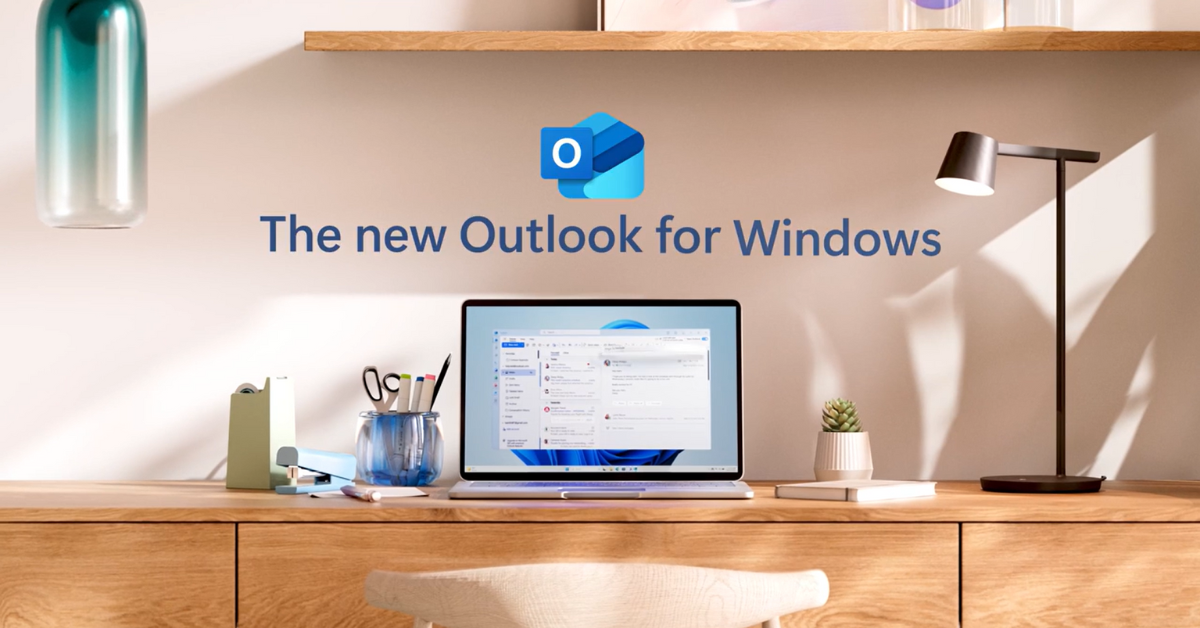Microsoft's New Outlook: What You Need to Know
If you’re an Outlook user, you may have noticed a little toggle switch on the upper right side of Outlook that reads “Try the new Outlook,” which might leave you with a few questions. How much longer can I use the “old” or classic Outlook? Should I switch to the new one? What’s the difference between them?
Today, we’ll answer these questions and get you up to speed on Microsoft’s latest mail application.
Keep in mind that while this article will offer some advice on how you should proceed with the new Outlook, it’s always best to consult your IT partner before making any technological changes in your business. They will understand your environment best and will know whether it’s best for you to move to the new Outlook now or later. This article should help prepare you for those conversations.
What is the new Outlook?
This new Outlook is the latest version of Microsoft’s personal information management tool. Outlook is primarily used for email, calendar, and task management purposes. The new Outlook brings a new user interface, new features and added integrations with Microsoft’s artificial intelligence tool Copilot and other apps in the Microsoft 365 suite.
The new version of Outlook is replacing the Mail, Calendar, and People apps on Windows devices, which will no longer be supported in 2025.
You can currently access the new Outlook by clicking the toggle in the upper right-hand corner of your Outlook client.
What is the difference between classic and new Outlook?
You’ll first notice that the new Outlook has a brand-new look and feel. This interface more closely resembles the current Office.com version of Outlook. A new user interface also means some buttons and information might be in a different place than you’re used to, so be sure to explore a little bit if you switch over.
The new version also has more seamless integration with Copilot, Microsoft’s AI-powered chatbot assistant. Outlook’s Copilot integration allows you to create and edit emails, summarize your inbox and more.
It’s important to note that Microsoft is still collecting feedback and regularly updating the new Outlook. Its features will likely not match up exactly with classic Outlook, as it is still working through different migration stages.
How much longer can I use classic Outlook?
According to Microsoft, existing installations of classic Outlook through perpetual or subscription licensing will be supported until at least 2029, which means you still have plenty of time to make the switch.
Should I switch to the new Outlook now?
This decision should be made by you and your IT partner. They will have the deepest understanding of your current IT environment and will understand the intricacies of any third-party integrations you might have.
Keep in mind that some third-party software integrations have already switched to the new Outlook. Microsoft may continue to support these third-party integrations for both classic and new Outlook, so for the time being, it will likely come down to where the third parties decide to put their resources.
We will once again mention that the new Outlook is a work in progress, so there may be certain features or functionalities that are not available if you switch. Luckily, the toggle will allow you to switch back if you try the new Outlook and realize it’s not for you right now. This experience might look a little different for each user, as everyone has their own features and tools they frequent.
Still looking for that IT partner?
If you’ve seen us mention the value of having a trusted IT partner assist you with these decisions and feel that your business lacks that, it’s probably time to make a change. You’re reading this article, which means you’re interested in your technology and are looking to make the best-informed decisions for your business. You don’t need to embark on that journey alone.