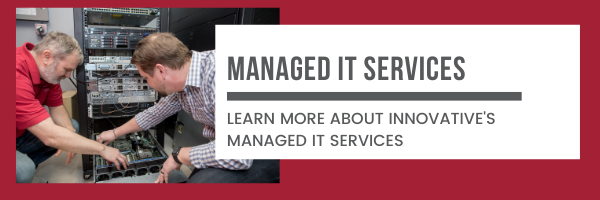How much does it cost to set up a new or replacement computer?
You have no problem setting up a new computer at home. It’s not difficult and doesn’t take very long. So why is your IT company adding hundreds, possibly thousands of dollars for labor to install new computers in your business?
This is the number one most common question we get when we install new or replacement computers.
So, let’s break down exactly what goes into installing a new computer in a business environment and what you can expect to pay for that service.
Nope – I’m not reading further. I’ve had computers set up before and didn’t pay these prices.
You’re right. You can, and likely have, purchased new computers for your business with little to no setup or installation costs. But what would your users say about their experience after receiving a new computer?
Did they get stuck the first time they tried to print?
Did they have to spend a whole day re-setting their bookmarked web pages?
Did they lose any files mistakenly saved to their desktop?
Were they confused by a new version of Windows?
When you don’t take the time (or pay someone to take the time) to work with your users and make sure everything gets put back how it should on the new machine, you end up paying the price in wasted time, lost revenue, and frustrated employees.
Taking the time (and making the investment) on the front-end to configure the computer correctly is always the most cost-effective option.
Why invest in PC setup time?
Innovative installs hundreds of PCs every year. After doing this for the past two decades, we’ve learned (sometimes the hard way) what happens when you cut corners during PC installs. It almost always leads to significantly more help desk tickets from frustrated end-users who can’t do some essential function of their job. Inevitably, something didn’t transfer from their old computer, or settings weren't configured for their needs.
Don’t get me wrong, we’re not perfect, and we can’t read minds. We always see a spike in support needs after installing new equipment. Your users are bound to get hung up on something that’s not identical to their old PC.
Innovative’s flat-rate support model makes minimizing headaches after an install project as much in our best interest as it is in yours.
To minimize headaches after new PC installs, Innovative uses standardized tools and checklists to ensure that computers are configured and installed with as little stress or impact on your end-users as possible.
In addition to standardizing the process, we also track the time new PC installs take, which is about four hours for the average single PC install.
How much does a new PC install cost?
Innovative typically does not charge additional setup or installation fees for single PCs purchased from us, as long as you have an active managed services contract with full support for PCs. Your strategy consultant can help you understand the scenarios when your specific partnership with Innovative does or does not include PC installs based on your warranty, service contract language, and situation.
When PC installs fall outside your service contract scope, additional setup fees apply. PC install fees vary by client and project. On average, Innovative currently charges $700 per PC for setup and installation. Your actual cost per PC fluctuates up or down based on the following factors.
Factors That Impact PC Install Cost
We mentioned above that the average install takes about four hours. That means some take more and some take less time. Below are some factors that could make your install cost more or less.
Scale of Project
Innovative usually installs individual PCs at no additional cost under your flat rate support contract. However, the replacement of more than one PC typically requires enough time and effort to warrant a project outside of the scope of your managed services contract. The more computers we install at once, the less we typically charge per computer due to the efficiency of working on multiple devices at one time, especially when we install multiple computers in the same office location.
Quantity of Software and Custom Settings
The more large software programs and customized settings, the longer setup will take (and the more it will cost). This doesn't usually apply to average office computers requiring the standard Microsoft programs. But large systems like CAD software and large database programs sometimes take 10+ hours to install and configure.
Historical Data
Innovative keeps a log of time we spend on every computer setup and installation. After a while, we'll get to know your company, software, and preferences. And we'll adjust your specific per PC install cost accordingly. If we're consistently spending only an hour or two on your PCs, your standard cost decreases. If we're consistently spending five or six hours on your PCs, your standard cost goes up. However, depending on the volume of PCs you need in a given year, we can sometimes create customizations or file repositories specific to you to speed up your install time and reduce your future install costs.
What goes into new PC setup?
OK. So, we've talked about why you take the time or make the investment to set up computers correctly. We've talked about how much that costs. But what do you do when you set up and install a new PC? Below we'll walk through the major tasks associated with new PC set up and old PC replacement.
Inventory and Prep
First, name and inventory the device. This ensures a clear mechanism to identify which specific computer requires support, track any repeating issues, and maintain warranty and lifecycle management records.
- Assign a unique identifier to the device using a standardized naming convention.
- Create and apply a physical asset tag to the outside of the device.
- Add the device using its asset tag number to network documentation programs.
After you document and inventory the physical device, you’ll want to save as much information as possible from the old computer and talk about customizations and preferences with the user.
Information gathering and data saving tasks include:
- Create a backup of the old computer, including the following types of data.
- User-specific information
- Email autofill addresses
- Web browser favorites
- Desktop shortcuts
- Document all installed printers and identify the default
- Talk with the user about preferred desktop and application experiences.
- Apps they like pinned to the taskbar
- Personalized backgrounds and lock screens
- Preferred email view
- Outlook extensions
- Default printing preferences
Software and Settings Configuration
Once you’ve gathered as much data and information from the user and old computer, remove it from the workspace and replace it with the new device.
Setup Script
Every PC install requires some of the same basic initial things. Since Innovative installs so many new PCs, we’ve developed a custom script that automatically does a lot of these tasks. The script takes about 15 minutes to run and does what it took an hour of setup time to do in the past.
Functions of the setup script:
- Installs the latest copy of Windows
- Runs Windows updates
- Updates HP drivers*
- Domain integrates the machine (i.e., adds the device to the network)
- Cleans up any bloatware
- Installs general applications like Google Chrome, Adobe Reader, Microsoft Office, etc.
- Adds local admin users to the computer to assist in future troubleshooting
- Changes power settings, so the laptop doesn’t go to sleep when the user closes the screen
- Enables remote desktop
As an HP/HPE partner, Innovative tailored our setup script to HP drivers on HP devices. This custom setup script is just one example of how we can expedite service and support to HP devices simply due to the volume of HP devices we sell and support. That doesn’t mean HP is better than another brand or that we can’t support another brand. It means we’re often able to do things like expedite warranty claims and deliver faster support for those devices. If your IT company partners with a different brand, they’ve likely developed similar solutions to maximize the efficiency of support for devices built by their specific brand partners.
Other Software Setup
You’ll now install any other software not required by every computer install.
Other software setup tasks include:
- Verify or install a remote monitoring agent (e.g., Datto RMM for Innovative clients)
- Verify or install antivirus or endpoint detection and response (EDR)
- Install and configure VPN
- Configure Microsoft Office
- Copy Outlook autofill data
- Copy favorites from internet explorer and chrome
- Install any other necessary software or line of business applications
- Install and configure all the required printers, scanners, and other external devices.
- Install and configure any other user-specific preferences
- Outlook views
- Default printers
- Custom desktop backgrounds
- Notification settings
Decommission Old Computer
Old computers are an information security liability. You don’t want them sitting around, and you must adequately destroy data. Depending on your industry or compliance requirements, you may even need to hold a certificate of data destruction for security or compliance auditing.
Decommissioning tasks include:
- Mark the old device as inactive in network documentation.
- Deactivate the machine in the antivirus portal.
- Notate the old asset tag and new asset tag in network documentation and project notes.
- Remove and degauss hard drive.
- Donate or recycle the remainder of the device.
- If applicable, issue a certificate of data destruction.
Verify User Experience
Following the install, spending some time with the user is essential to ensure the new device is working well. The tech will ask the user to open their email and any other key applications to make sure everything looks as it should. After verifying everything is in working order, give the user a few days with the new device and follow up to see if anything needs to be addressed before considering the new PC install complete.
Get PC Install Right Up Front
Hopefully, you now understand why your IT company charges for PC installation and what actually goes into that setup. The reality is that, yes, it is a pretty straightforward task of plugging things in and letting software download, but it is time-consuming. You'll either pay for that time upfront to get the install as close to perfect as possible. Or, you'll pay for it on the backend when your users are frustrated and possibly can't do their work.
Investing in correct PC installs and replacements up front minimizes downtime and user frustrations. This is always the best option for your bottom line. Plus, after doing this for 20 years, we can tell you for certain that your users will thank you when things just work after their PC is replaced. At the end of the day, no one likes change, and it's in your best interest to minimize the negative impacts of PC changes as much as possible.